To add a new catalog number part, click the Part # button:
The add item screen will now appear:
Tip: You can use the keyboard tab key to move among the top fields.
- Enter a valid Schneider Electric part number in the search field.
- Quantity required.
- <Optional> If your item requires a designation enter it here.
- Clicking the Add button places the item in the selection list below the grid.
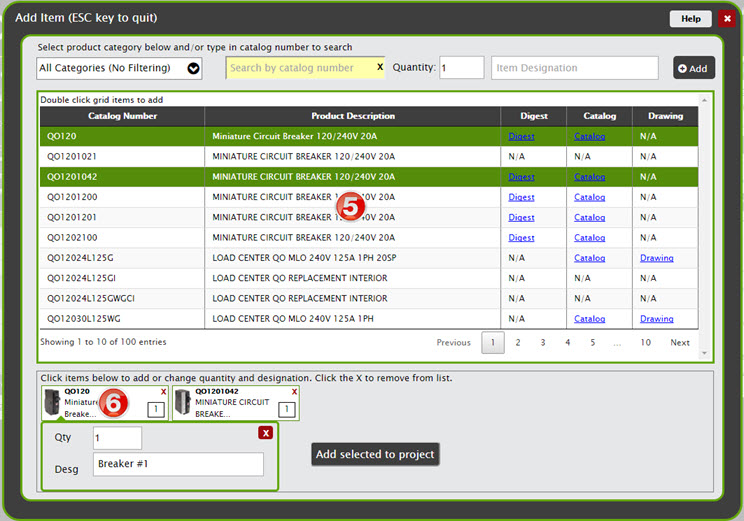
- You can also double click parts in the grid to select them.
- While items are in the selection list you can click an item to change/add a quantity or designation. Click the red X in the top corner to remove items.
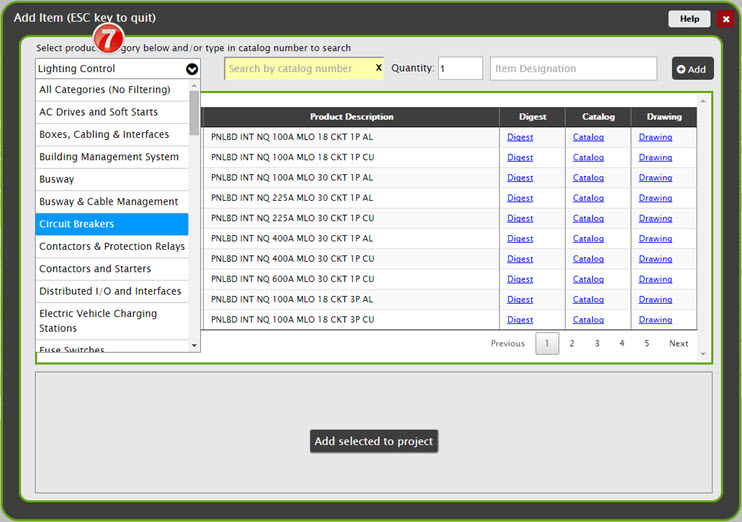
- You can use the product category list to select a list of catalog numbers. When a category is selected any catalog number searches will be limited to the catalog numbers in that group. Select All Categories to search through all parts.
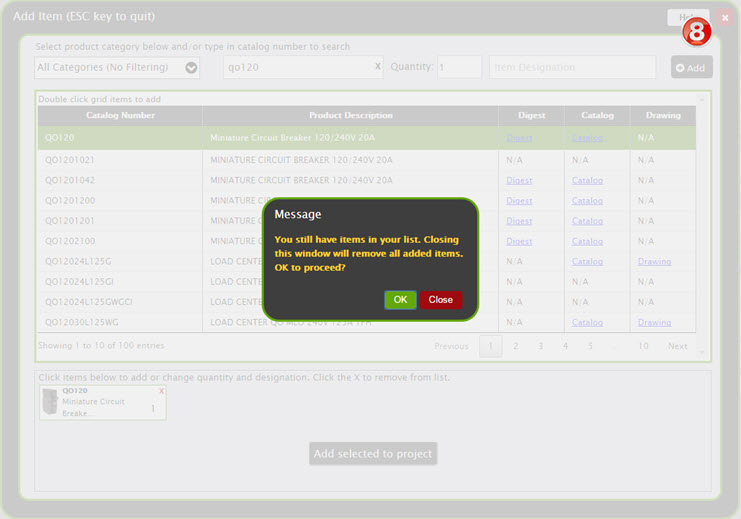
- To close the window click the red X in the top corner of the window. If you have any items in the selection list you will be prompted that closing the window will not add these items to your project.
When you are done adding all your parts, click the Add selected to project button:
