| Submit Group |
 | Request Pricing | Complex configured equipment must undergo a second level of processing for engineering and validation before the pricing can be generated. Once you have completed a configuration and there are no errors, select the item and click Request Pricing to get pricing and a descriptive BOM. |
 | Request Drawings | Configured equipment must first pass the Request Pricing validation checks before Drawings can be requested. If the item shows pricing (Request Pricing is complete), you may then select that item and request drawings. When the drawing processing is complete, you must then download those drawings for viewing, etc. |
| Item Utility |
 | CopyOther BOMItems | This function does not act on a selected item. It opens a new window that allows you to search for other existing BOMs, select items in those BOMs and copy them into your current BOM. Unlike a standard Copy/Paste, this function will allow you to search around, skip, jump, etc only flagging and copying items as desired. Closing the popup menu returns to the starting point for continued editing. |
 | Copy Item | Select one or more items and click the Copy Function. Those items are copied to the clipboard and can be pasted into the existing or other BOM. |
 | Paste Item | If you have used the "Copy Item" function to put items into the clipboard, you can now paste those functions into whatever BOM is currently opened for editing. |
 | ParentChild View | Some products like Ready To Install (RTI) Pannelboards will return with a top level parent and child items. As edits occur, the child line item numbers may change over time. Use this function to toggle the view to see related parent/child items grouped or conversely sort all items by Item number only. RTI Panel ref on General Screen. 
The triangle shown below will indicate expandable sub-items 
Configurable Item 0005 shown below has associated child items 0010, 0011, 0012. 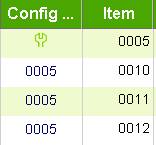
|
 | Share BOM | Use this function to selectively choose to share a Read Only reference of the currently opened BOM with a local Distributor. Upon sharing, the Distributor will receive and email indicating the BOM has been shared. It will include your login name and the BOM Name / Number. You can then work with the Distributor as needed to obtain quoting, etc. You will also have the ability to selectively "Unshare" any current shared BOM. |
 | DownloadDrawing | If you have Requested Drawings and they have processed, select those items and then click this function. You can selector one or more items. Once clicked, you will be prompted to download the selected items. Each Browser has its own default prompting. The download will be a "Zipped" version of the drawings. Compressed package of one or more drawings. The Zip name and drawings should correspond back to the BOM Number and Item Number. |
 | Print BOM | Once you have completed a BOM and All the BOM Items have been priced (Request Pricing), you can use the Print BOM function to generate a document of all items in the BOM. This will be a Word document with a summary of the items followed by a detailed view of configured items if they exist on the BOM. |
 | Delete Item | You may have items that you need to remove. Click on those items and then use delete to remove them. Once you delete an item, the is no undo, they are gone. |
| Import-Export |
 | Import, Export | As the name implies, use this combination of functions to import and export BOMs out of SOWP. This is typically only used when you are trying to share BOM information with someone and the current security setup prevents sharing viewing, etc. You may select one or more items, Export them. The result files can then be shared as needed. The Import function can then pull configured items into a BOM. This only applies for configured items. If you need a list of catalog numbers, use the Print BOM function's Summary page. |
